
InBox SLAFilterDashboard
Version 6.2.4
Creation date 2020-02-04
Resources
Module to create response and solution SLA charts on and off schedule
Prerequisites
Framework
The following versions of the OTRS framework are supported:
- [6.0.x]
Modules
The following modules are required:
- InBox Core 6.24.7 or superior
Operational system
The following operating systems are required:
- [None]
Installation
bin/otrs.Console.pl Admin::Package::Install /path/to/InBox\ SLAFilterDashboard-6.2.4.opm
Configuration
This module can be configured via System Configuration in the administrative interface. The following configuration options are available:
SLAFilterDashboard::Core::TypeAndSLA
Defines the type name and the sla that will be shown in the graph for it. Possible values are: Solution and Response, it is possible to add more than one separated by ';':

SLAFilterDashboard::TicketsView::DefaultOverviewColumnsInOrder
Defines the ticket parameters that will be shown when viewing them
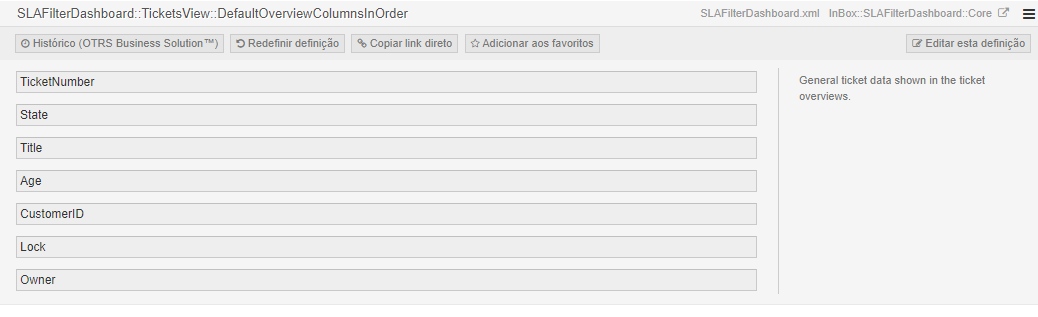
If the type is not mapped in this configuration, the two types of graph will be shown for it.
SLAFilterDashboard::TicketsView::DefaultOverviewColumnsInOrderPDF
Defines PDF export columns
SLAFilterDashboard::TicketsView::MoreColumnOptionsFirstRatePDF
Adds columns to the First Response Report
SLAFilterDashboard::TicketsView::MoreColumnOptionsSolutionPDF
Adds columns in the Solution Report
Usage
To view the new indicators, navigate to the 'Indicators -> SLA filter panel' menu:
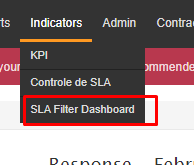
Choose the desired filters, remembering that the month, year and type are mandatory:

If the type is configured with the 2 types of SLA, two graphs ("Solution" and "Response") are shown:
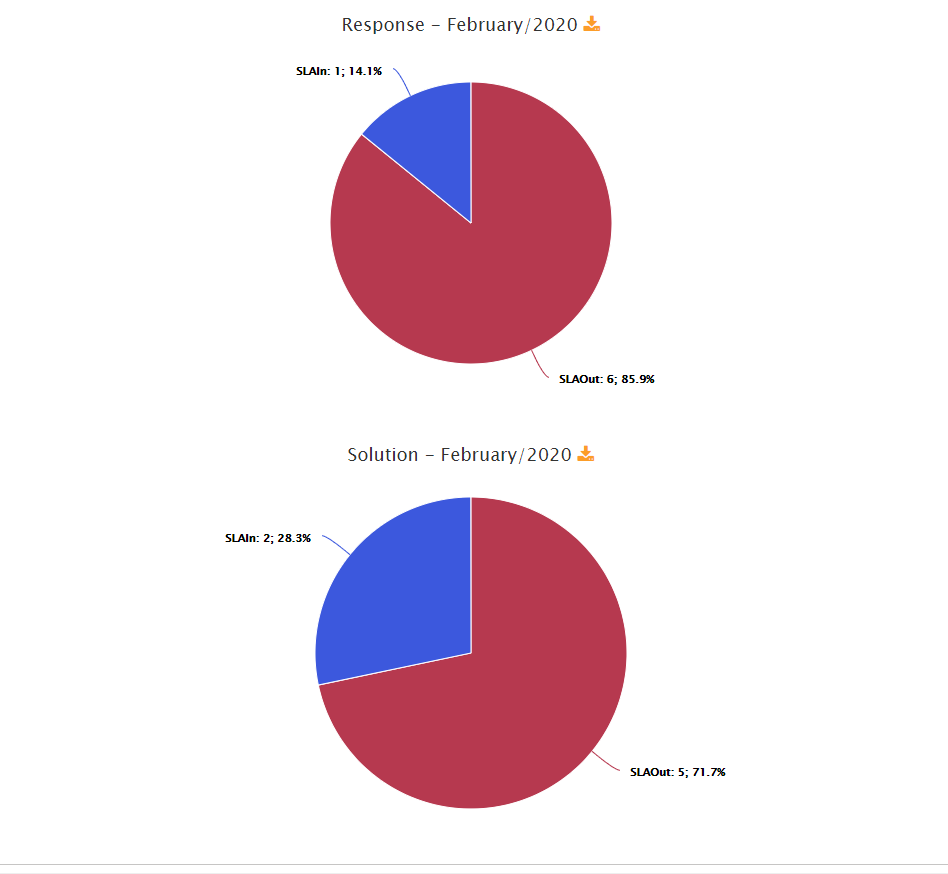
And if you have only 1 type of SLA registered, only 1 graph will be shown according to the TypeAndSLA configuration.
By clicking on each sector of the graph, it is possible to see a pop-up with the ticket information.
Clicking on the icon below it is possible to export the tickets referring to the chart in 'Excel':
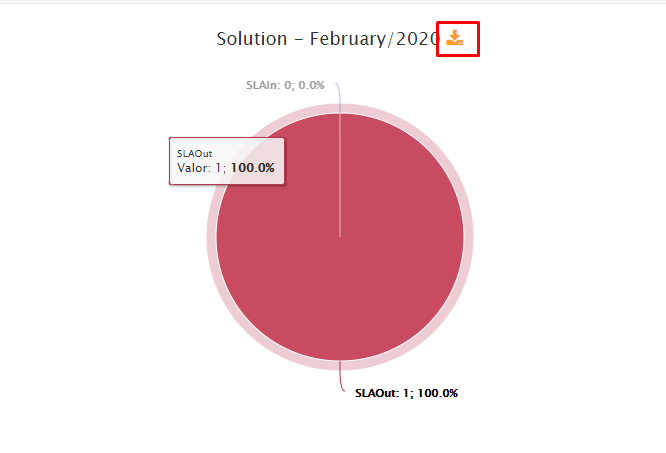
Clicking on the icon below it is possible to export the tickets referring to the chart in 'PDF':
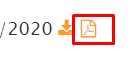
In the side menu you can choose how to export or graph:
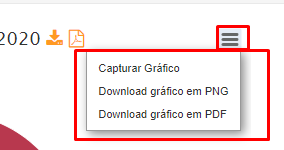
Remember: The module uses the SLA verification cron to perform its counts, so it is required that the Daemon is always running in the environment to count correctly.